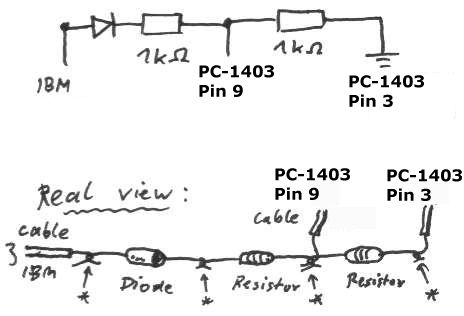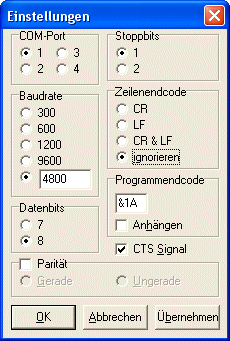Connection possibilities of PC-1403
Index
Connection to a PC over the serial interface (9 lines!)
Attention! Construction only for experienced people! No warranty or guaranty for mistakes on this page!
| Pocket Computer 11 pin IO | - | big PC |
|---|
| 4 | - | 2 |
| 9* | - | 3* |
| 3 | - | 5 |

Plug at PC-1403 | | 
Plug at PC |
(*): voltage divided! The divider consists of two 1 kOhm resistors, which divide the PC voltage of 12V to pocket friendly 6V!
When you have a laptop you can add a switch which disconnects the second resistor from ground.
(PC output 3)--[Diode->|-]--[1kOhm]--(Pocket input 9)--[1kOhm]--Ground
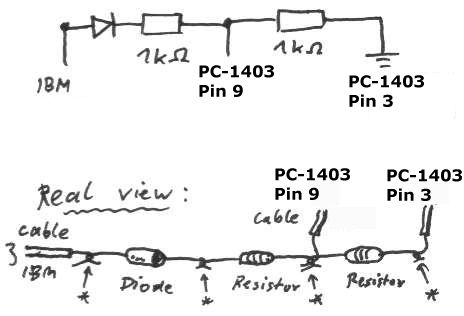
Download driver with help
New improved driver from Michael Gianfreda (for USB serial interface):
New driver
Connection to a second Pocket Computer
| PC 1 11 pin IO | - | PC 2 11 pin IO |
|---|
| 6 | - | 7 |
| 7 | - | 6 |
| 3 | - | 3 |
Now you can use CLOAD (M) and CSAVE (M) to transfer data!
Connect to a big PC (now working)
This describes how to build a serial cable for the PC-1403(H).
You need the serial driver in the next chapter.
Tools and material:
- Soldering iron
- Diode like 1N4148
- 2 identical resistors from 1kOhm to 10kOhm
- optional a small switch
- Pin header 2,54mm with 11 pins
- SUB-D9 socket
- cable with 4 lines
How to build:
My very simple version for my laptop without the second resistor and the switch.

Serial Driver for 4800 Baud
You need the special serial cable from the last chapter for this driver.
Download: SIO driver
Installation
- Unzip the driver and connect pocket computer to your PC.
- Enter on your pocket computer:
- NEW
- PC-1403: POKE 65281,0,&E4
PC-1403H: POKE 65281,0,136
- NEW
- Input driver from sio1403.bas or sio1403h.bas (according to your model) or transfer it using transdrive hardware
- RUN
- The driver is now installed!
Usage
Setup PocketAsm to 4800 baud and ignore line endcode:
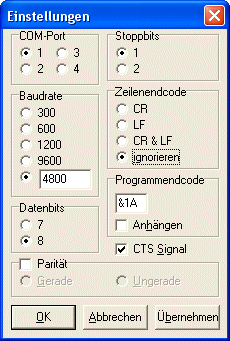
PC-1403H: How to send data to PC
In PocketAsm click receive file and enter a name.
- Transmit single byte: POKE 32899,byte: CALL 32905 or CALL 32900,char (replace byte with a number and char with a printable character)
- Transmit BASIC program: CALL 32915
- Transmit variables: CALL 32925
The pocket will show the prompt ">" when finished. PocketAsm: Press ESC.
PC-1403H: Transfer back to pocket computer
- Transmit single byte: CALL 32910 (PEEK 32899 holds the byte)
- Transmit BASIC program: CALL 32920
- Transmit variables: CALL 32930
PocketAsm: Click send file and select file. Pocket: Will show prompt ">" when finished.
PC-1403: How to send data to PC
In PocketAsm click receive file and enter a name.
- Transmit single byte: POKE 57399,byte: CALL 57405 or CALL 57400,char (replace byte with a number and char with a printable character)
- Transmit BASIC program: CALL 57415
- Transmit variables: CALL 57425
The pocket will show the prompt ">" when finished. PocketAsm: Press ESC.
PC-1403: Transfer back to pocket computer
- Transmit single byte: CALL 57410 (PEEK 57399 holds the byte)
- Transmit BASIC program: CALL 57420
- Transmit variables: CALL 57430
PocketAsm: Click send file and select file. Pocket: Will show prompt ">" when finished.
Edit program on big PC and send it back
Start PocketAsm
- Open received file
- Answer the question BASIC? with yes
- Select model PC-1403
- Your program is ready for editing
- To save it: Select transdrive format!
- Open saved file with hex edit and delete first 17 bytes.
- Send this file back to pocket computer using send file in PocketAsm
Copyright © Simon Lehmayr (Parts of my page were made with the help of Laurent Duveau)
If this page has no navigation, click here.
Impressum